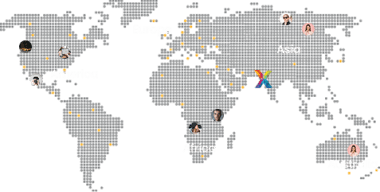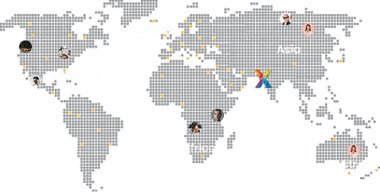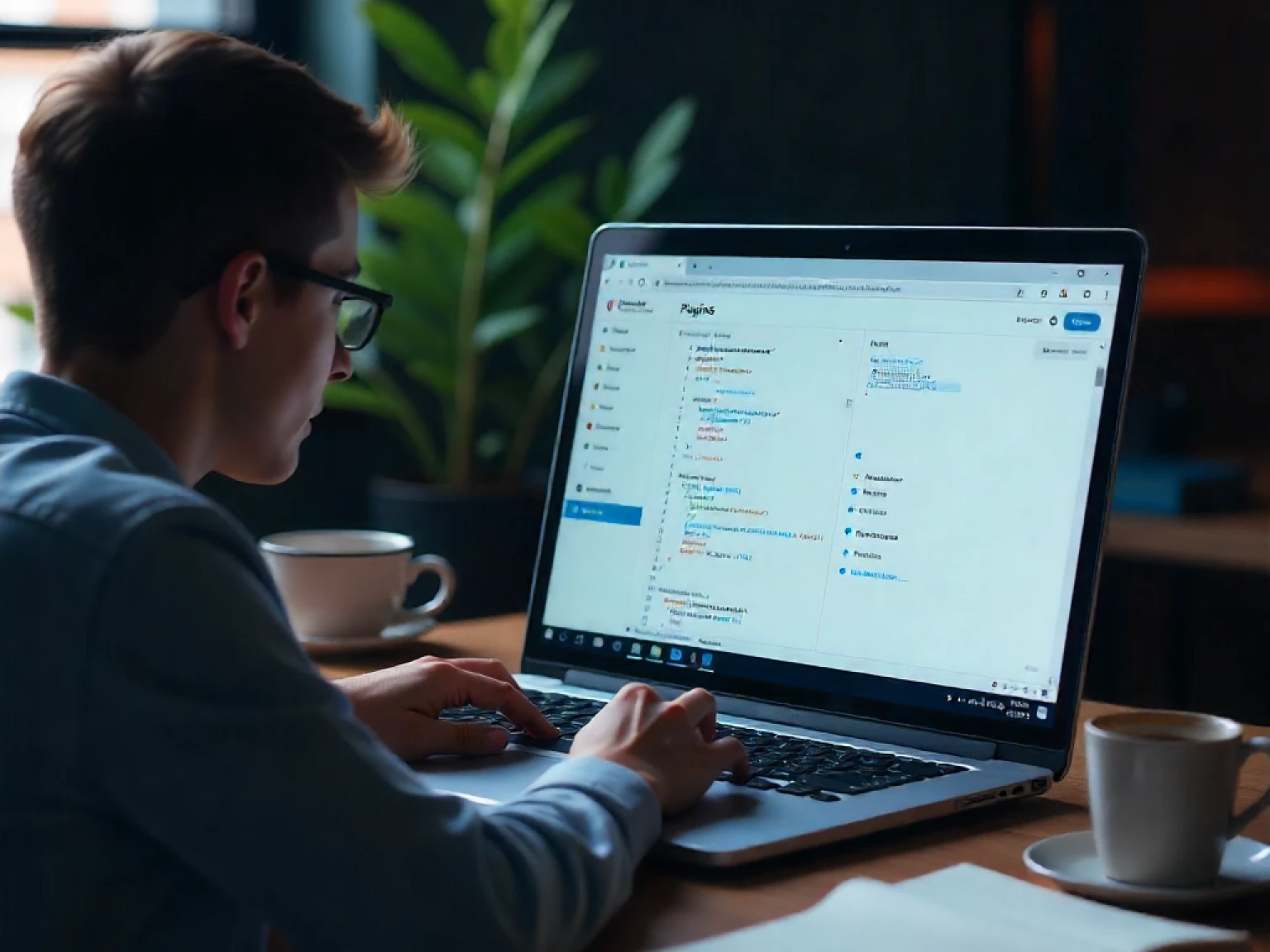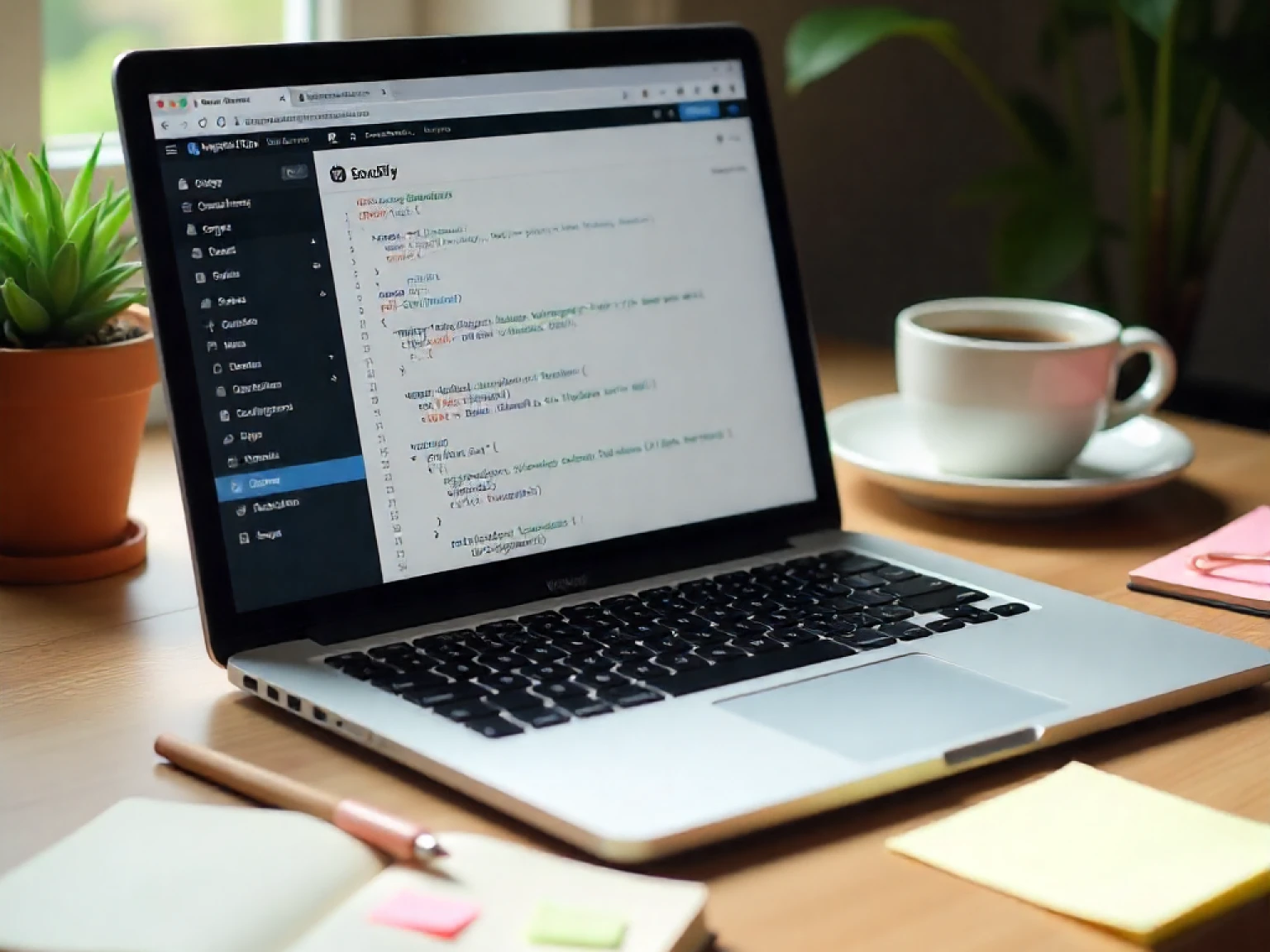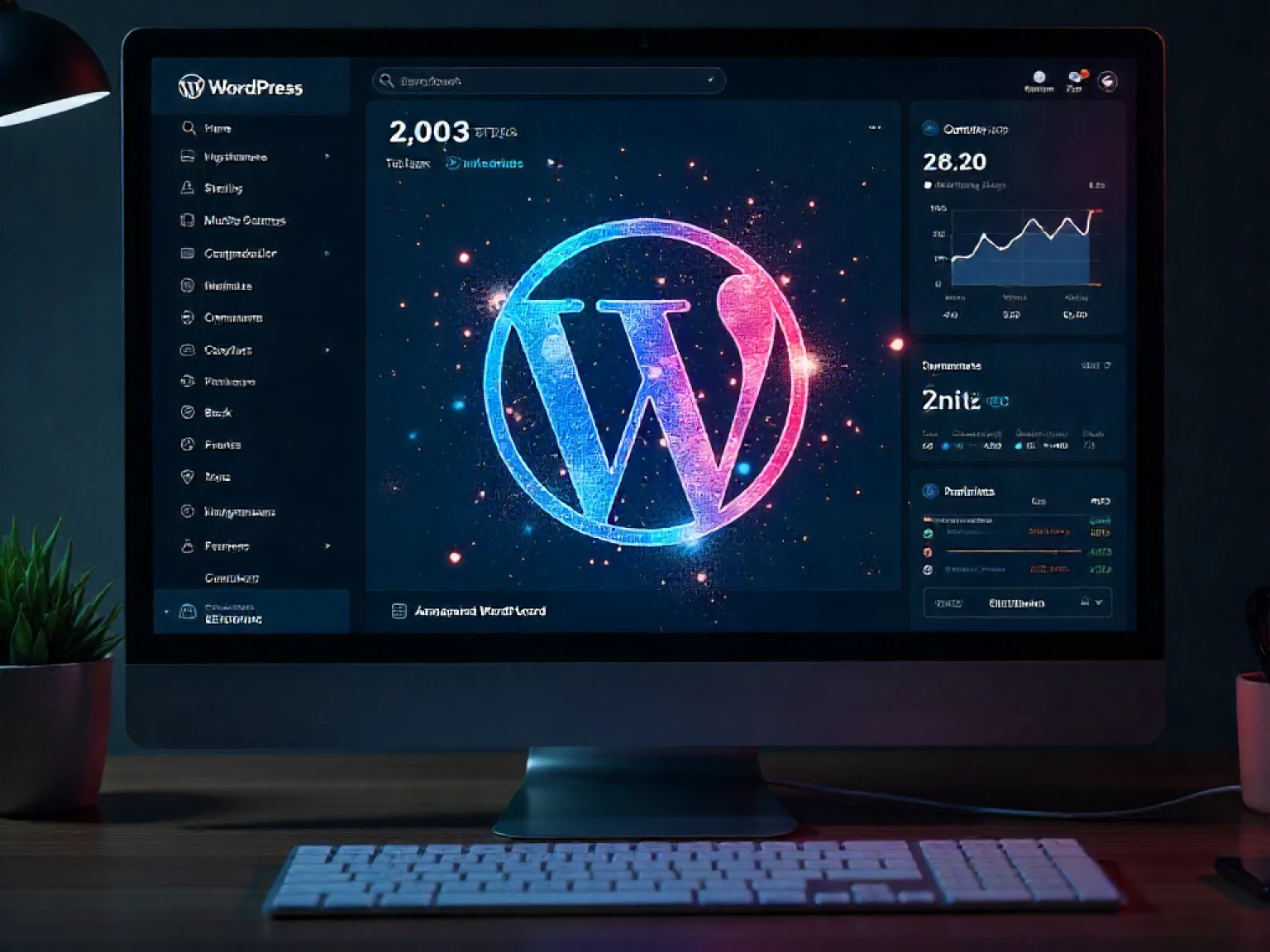WordPress is one of the most popular content management systems (CMS) in the world and one of the main reasons for its success is the vast ecosystem of plugins. From SEO and security to custom forms and automation, plugins extend the core functionality of WordPress in countless ways. If you’ve ever wanted to create your own plugin, this beginner’s guide will walk you through everything you need to know about WordPress plugin development in 2025.
What Is a WordPress Plugin?
A WordPress plugin is a piece of software that adds new features or functionality to a WordPress website without altering the core system. Plugins are written in PHP and often integrate with HTML, CSS, and JavaScript to enhance the front-end experience. Whether it’s a simple contact form or a complex membership system, plugins make WordPress flexible and customizable for any type of website. As of 2025, there are more than 60,000 free plugins available in the official WordPress Plugin Directory and thousands more premium plugins offered by independent developers and agencies. This means there’s a plugin for almost everything, but developing your own allows you to tailor functionality exactly to your needs.
Why Learn Plugin Development?
Learning plugin development is not just for advanced programmers even beginner developers can create simple yet powerful plugins with the right guidance. Here’s why learning it is worth your time:
- Customization: Create solutions specific to your website’s needs instead of relying on third-party tools.
- Performance Optimization: Avoid bloated plugins that add unnecessary code to your site.
- Monetization: Sell your custom plugins or offer them as part of your web development services.
- Career Growth: WordPress plugin developers are in high demand, especially in the freelance and agency markets.
- Open-Source Contribution: Build plugins that contribute to the global WordPress community.
Setting Up Your Development Environment
Before you start coding, it’s important to set up a proper local environment where you can safely test and debug your plugin. Here’s what you’ll need:
- Local Server: Tools like Local by Flywheel, XAMPP, or MAMP help you run WordPress locally.
- Code Editor: Use a modern editor such as Visual Studio Code or PhpStorm.
- Latest WordPress Installation: Download the latest version of WordPress and install it locally.
- Basic Knowledge: Familiarity with HTML, CSS, PHP, and WordPress file structure.
Once your setup is ready, navigate to the
wp-content/plugins directory inside your WordPress folder. This is where all plugins live both active and inactive ones. Creating Your First Plugin
Every plugin begins with a single PHP file that includes a special comment block at the top known as the plugin header. Let’s create a simple “Hello World” plugin to understand the basics.
<?php
/*
Plugin Name: Hello World Plugin
Description: A simple WordPress plugin that displays a greeting message.
Version: 1.0
Author: Your Name
*/
function hello_world_message() {
echo "<p>Hello, welcome to my WordPress site!</p>";
}
add_action('wp_footer', 'hello_world_message');
?>
Save this file as
hello-world-plugin.php inside the wp-content/plugins folder. Now go to your WordPress dashboard → Plugins → and activate the plugin. When you visit your site, you’ll see the greeting message displayed at the bottom of the page. Congratulations! You’ve just created your first WordPress plugin. Understanding Hooks: Actions and Filters
Hooks are at the heart of WordPress plugin development. They allow you to “hook into” WordPress at specific points and modify its behavior without editing the core code.
- Actions: These let you add new functionality. For example,
add_action('wp_footer', 'function_name')runs your code in the footer. - Filters: These let you modify existing data before it’s displayed. For example,
add_filter('the_title', 'modify_title_function')can change post titles dynamically.
By combining actions and filters, you can build complex plugins that extend WordPress in powerful ways while keeping your code organized and maintainable.
Using Shortcodes in Plugins
Shortcodes allow users to insert plugin functionality anywhere on their site using simple tags. For instance, a contact form shortcode like
[contact-form] can display a form wherever it’s added.
Here’s how you can create a basic shortcode:
<?php
function custom_greeting_shortcode() {
return "Hello, this is a shortcode-generated message!";
}
add_shortcode('greeting', 'custom_greeting_shortcode');
?>
Now, when you add
[greeting] inside any post or page, WordPress will display the custom message. Shortcodes make your plugin user-friendly and flexible. Best Practices for WordPress Plugin Development
Writing a functional plugin is one thing, but writing a good plugin means following best practices that ensure performance, security, and maintainability.
- Use Namespaces and Prefixes: To avoid conflicts with other plugins, prefix your functions and variables.
- Follow WordPress Coding Standards: Consistent code style improves readability and collaboration.
- Sanitize and Validate Input: Always sanitize user input using functions like
sanitize_text_field()to prevent vulnerabilities. - Enqueue Scripts Properly: Use
wp_enqueue_script()andwp_enqueue_style()instead of directly adding code to templates. - Document Your Code: Add comments and use proper file organization for easier debugging.
Testing and Debugging Your Plugin
Testing is a crucial part of plugin development. WordPress offers tools like
WP_DEBUG to display PHP errors and warnings during development. You can also use browser developer tools to inspect front-end output and ensure everything loads as expected.Additionally, always test your plugin with multiple themes and WordPress versions to ensure compatibility. Using version control tools like Git can also help track changes and manage updates efficiently. Publishing Your Plugin
Once your plugin is stable and ready for release, you can share it with others. To publish it in the WordPress Plugin Directory, you’ll need to create a readme file, submit your plugin for review, and follow WordPress’s submission guidelines. Alternatively, you can sell your plugin on marketplaces like CodeCanyon or through your own website. Don’t forget to maintain your plugin by releasing updates, fixing bugs, and keeping it compatible with the latest WordPress versions. Active maintenance increases user trust and helps your plugin rank better in search results.
Conclusion
WordPress plugin development opens endless possibilities for developers, freelancers, and businesses. Starting with simple concepts like hooks, shortcodes, and actions, you can gradually build complex functionalities that enhance websites and improve user experiences. By following best practices and continuously learning, you’ll soon be able to create powerful, scalable plugins that solve real-world problems. Whether you’re building custom plugins for clients or aiming to publish your own on the WordPress marketplace, this beginner’s guide provides the foundation you need to get started. And if you’re looking for expert WordPress plugin development services, the team at Xceptive Solutions LLP can help you design, develop, and optimize plugins tailored to your business goals.