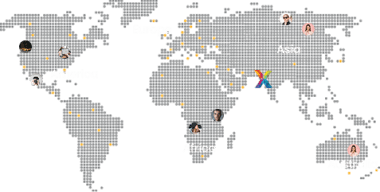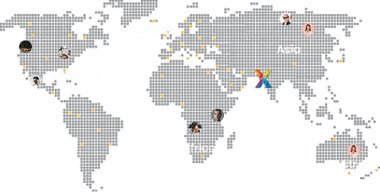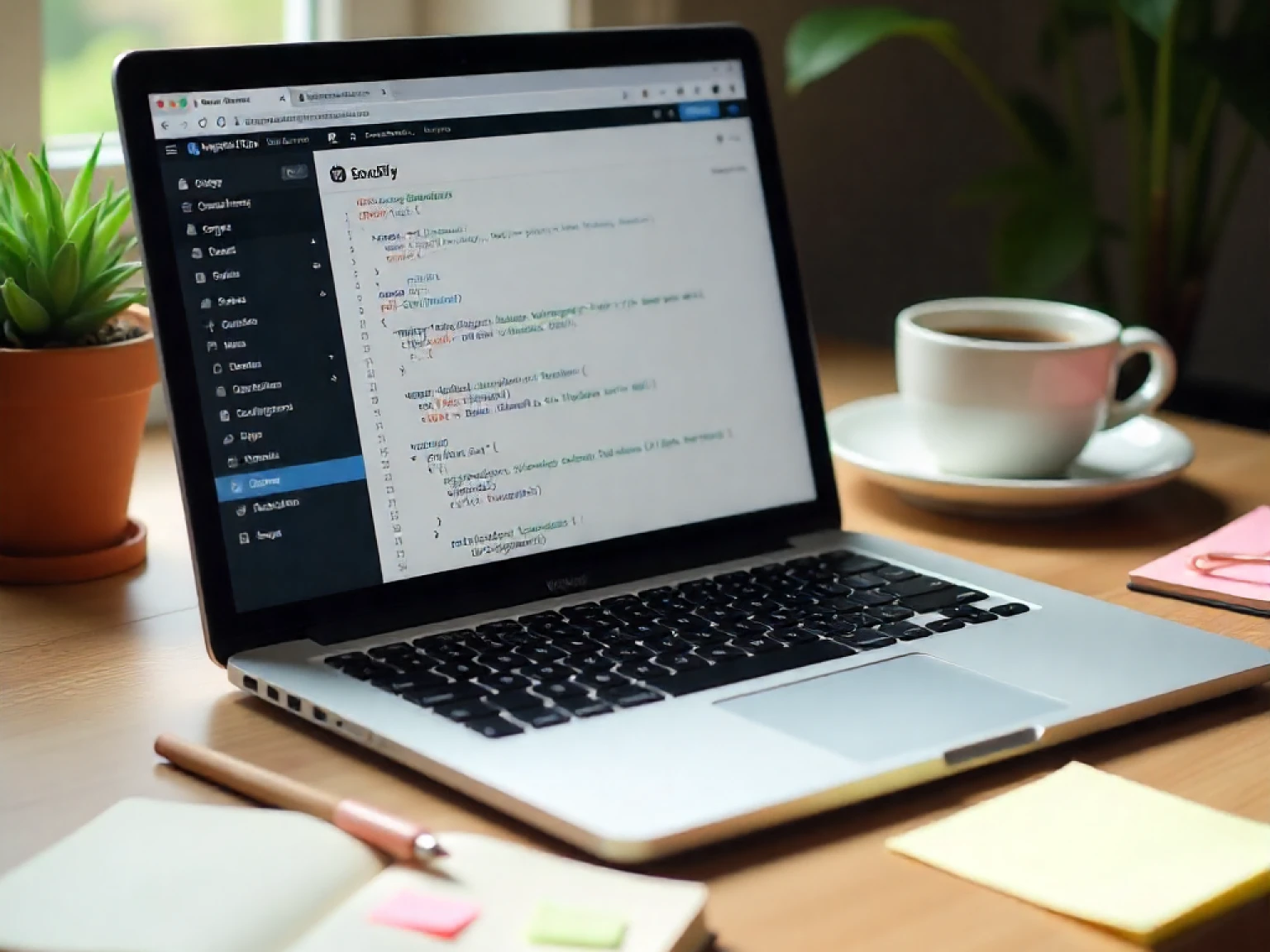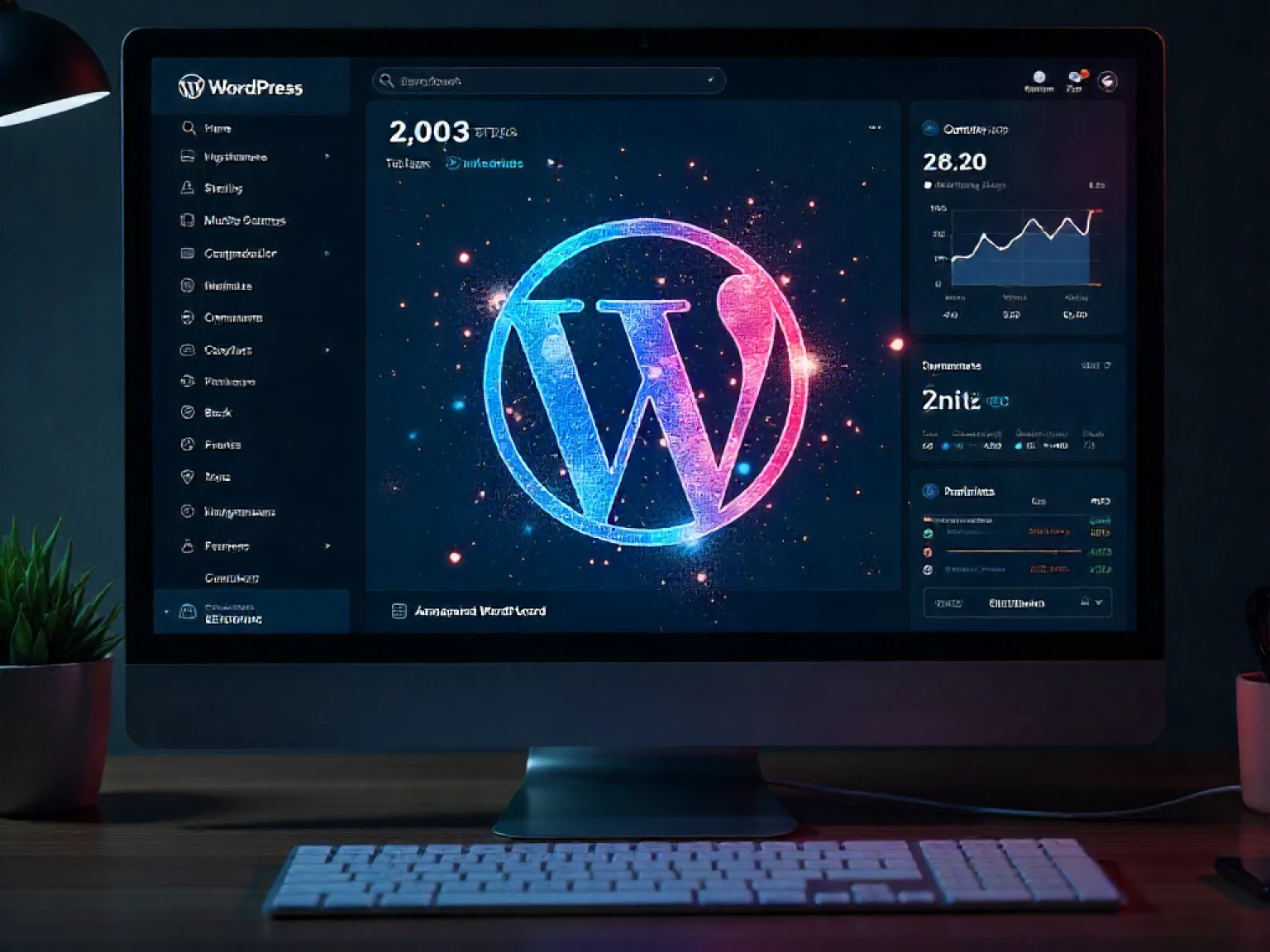WordPress remains one of the most powerful and flexible content management systems in 2025, powering over 40% of all websites globally. The secret behind its flexibility lies in its plugin architecture the ability to add, modify, or enhance functionality without touching core files. Whether you want to add SEO features, automate workflows, or connect third-party tools, plugins make it possible. In this guide, you’ll learn how to build your first WordPress plugin, step-by-step, even if you’re a complete beginner.
What Exactly Is a WordPress Plugin?
A WordPress plugin is a collection of PHP, HTML, CSS, and JavaScript files that extend the capabilities of a WordPress site. From adding contact forms to building full-fledged eCommerce stores, plugins help developers introduce new features seamlessly. They act as “mini-apps” within WordPress that hook into the system through actions and filters the backbone of plugin WooCommerce, you’ve already used a plugin that transforms WordPress into a complete eCommerce solution. The best part? You can create your own lightweight version tailored to your business or client needs.
Why Learn WordPress Plugin Development in 2025?
With WordPress continuously evolving, plugin development remains one of the most in-demand skills. Here’s why 2025 is the right time to dive in:
- Growing Demand: More businesses want unique, high-performing websites that can’t rely solely on off-the-shelf plugins.
- Income Potential: Plugin developers can earn through client projects, selling premium plugins, or offering custom solutions.
- Innovation: WordPress now supports headless CMS setups, AI integrations, and API-driven plugins, opening new opportunities.
- Career Expansion: Plugin development skills strengthen your overall WordPress expertise, making you more valuable in the tech space.
Setting Up Your Plugin Development Environment
Before writing any code, you’ll need a local environment to build and test your plugin safely. Here’s what you’ll need:
- Local Server: Use tools like LocalWP, XAMPP, or MAMP to set up WordPress locally.
- Code Editor: Choose VS Code or PhpStorm for syntax highlighting and debugging tools.
- Fresh WordPress Install: Always work with the latest version of WordPress and PHP (8.1+ in 2025).
- Knowledge of PHP, HTML, and JavaScript: Even basic familiarity will help you create robust and dynamic plugins.
Understanding the WordPress Plugin File Structure
Every plugin has a simple structure. To start, navigate to
wp-content/plugins and create a new folder — let’s call it my-first-plugin. Inside it, create your main PHP file named my-first-plugin.php.
wp-content/
└── plugins/
└── my-first-plugin/
└── my-first-plugin.php
Your plugin must include a header comment at the top so WordPress can recognize it:
<?php
/**
* Plugin Name: My First Plugin
* Description: A simple plugin that displays a welcome message.
* Version: 1.0
* Author: Your Name
* Author URI: https://example.com
*/
?>
Once you’ve saved this file, head to your WordPress dashboard under Plugins → Installed Plugins, and you’ll see “My First Plugin” listed. Activate it to begin.
Step-by-Step: Building Your First WordPress Plugin
Step 1: Add Your First Function
Start small by displaying a welcome message on your site’s footer:
function my_first_plugin_message() {
echo '<p style="text-align:center; color:#0073aa;">Welcome to My WordPress Site!</p>';
}
add_action('wp_footer', 'my_first_plugin_message');
This simple hook inserts your message in the footer area of every page on your site.
Step 2: Create a Shortcode
Shortcodes allow users to place plugin features inside posts or pages without coding.
function my_first_plugin_shortcode() {
return '<div style="padding:10px; background:#f9f9f9;">Hello from My First Plugin!</div>';
}
add_shortcode('myplugin', 'my_first_plugin_shortcode');
Now, inserting
[myplugin] into a post will display this message dynamically. Step 3: Add Styles or Scripts
Make your plugin more interactive by adding styles:
function my_first_plugin_assets() {
wp_enqueue_style('my-plugin-style', plugin_dir_url(__FILE__) . 'style.css');
}
add_action('wp_enqueue_scripts', 'my_first_plugin_assets');
This code loads your custom CSS file when the site loads, allowing you to design plugin outputs beautifully.
Step 4: Test and Debug
Testing is crucial. Use developer tools and WordPress debugging mode to fix warnings or errors. You can enable debugging by adding this to your
wp-config.php file: define('WP_DEBUG', true);Best Practices for Plugin Development in 2025
As WordPress and PHP evolve, developers must follow new standards to ensure plugin performance, compatibility, and security. Below is a quick checklist:
- Always prefix functions and variables to avoid conflicts with other plugins.
- Use nonces and sanitize all user inputs to prevent security issues.
- Follow WordPress Coding Standards.
- Test with multiple themes and PHP versions before launch.
- Keep your plugin lightweight and modular for better performance.
Did you know? According to W3Techs (2025), over 60,000 free plugins exist in the WordPress repository making quality and performance key differentiators for success.
Common Mistakes Beginners Should Avoid
| Common Mistake | Better Practice |
|---|---|
| Editing core WordPress files | Use hooks and filters instead of modifying core files. |
| Skipping security checks | Always validate and sanitize data using built-in functions. |
| Not using version control | Use Git or Bitbucket for better collaboration and rollback safety. |
| Ignoring documentation | Write clear README and inline comments for long-term maintainability. |
Conclusion: Build Smarter, Build with Confidence
Learning how to build WordPress plugins opens doors to creativity, innovation, and business opportunities. From enhancing existing sites to building new digital products, plugin development empowers developers to solve real-world challenges with code.
At Xceptive Solutions LLPcustom WordPress plugin development tailored to businesses of all sizes. Whether you need performance optimization, feature integrations, or a plugin from scratch our team ensures top-tier quality and scalability.
Ready to transform your WordPress site? Contact Xceptive Solutions LLP today to discuss your plugin idea.
Frequently Asked Questions (FAQs)
1. Do I need coding experience to build a plugin?
Basic PHP and HTML knowledge helps, but you can start small and learn as you go.
2. Can I sell my custom plugin?
Yes! You can sell premium plugins on marketplaces or directly through your website.
3. How do I update my plugin safely?
Always test updates in a staging environment before pushing live.
4. Are all plugins safe to install?
Not necessarily. Always download plugins from trusted developers or the WordPress repository.
5. What is the ideal size of a plugin?
Keep it as lightweight as possible. Avoid unnecessary files or libraries.
6. Can one plugin slow down my site?
Poorly coded plugins can, which is why optimization is crucial.
7. Should I use version control?
Yes, tools like Git make tracking changes and collaborating much easier.
8. How often should I maintain my plugin?
Regularly at least once per quarter or after every WordPress update.
9. What languages are required for plugin development?
PHP, JavaScript, HTML, and CSS are core; React knowledge helps for modern blocks.
10. Can I hire experts to build plugins?
Absolutely! Xceptive Solutions LLP offers expert WordPress plugin development and consulting services.